Microsoft Dynamics365 for Field Service Migration Tool for moving FieldOne to Dynamics365 for Field Service
My team and I were waiting so long for this tool:
https://www.microsoft.com/en-us/download/details.aspx?id=56966
The following version requirements exist for source and target environments:
The process:

The tool:





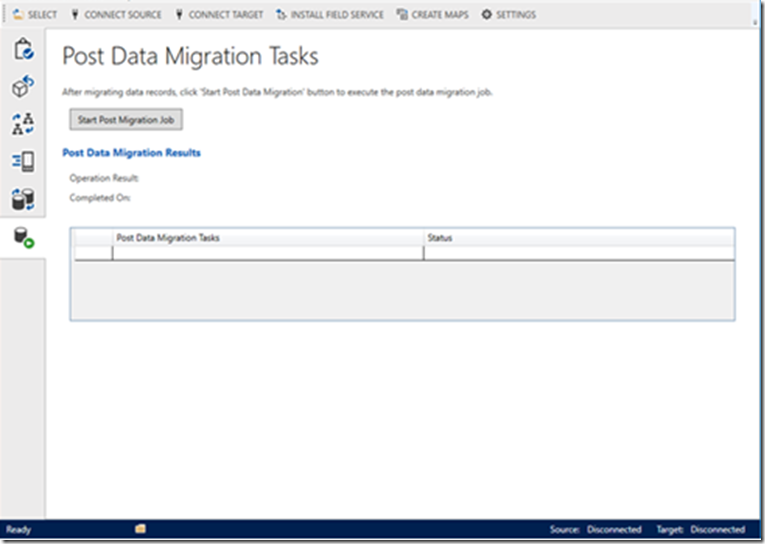
More documentation is provided in the download ZIP package.
https://www.microsoft.com/en-us/download/details.aspx?id=56966
The following version requirements exist for source and target environments:
| Source: | Dynamics CRM 7.1 or later FieldOne Sky 5.1.0107.611 or greater Resco MobileCRM Woodford 9.1.4.0 You must upgrade Woodford to 9.1.4.0 and publish the mobile project to version 9.1 before migrating |
| Target: | Dynamics 365 for Customer Engagement Fall 2016 release or later |

The tool:





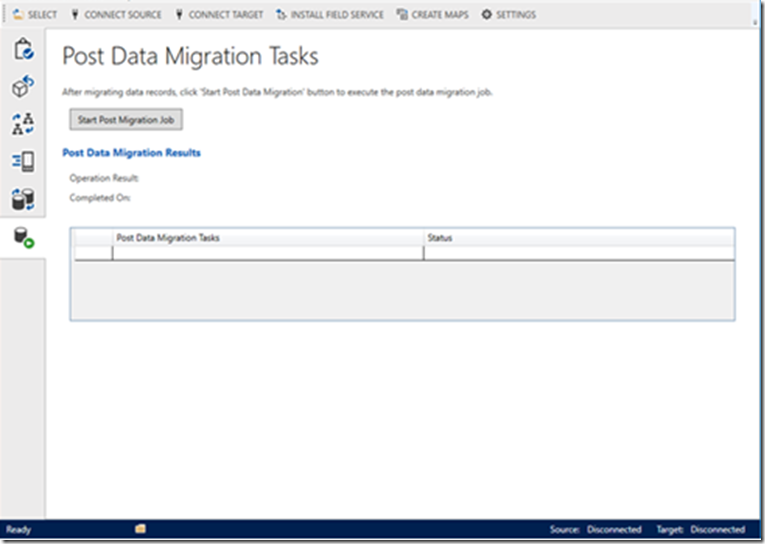
More documentation is provided in the download ZIP package.
Andreas, I downloaded the tooling from MS awhile back and I am only just now in need of it, but when I attempt to open the application it fails with an error. I tried to download from MS again but of course they have taken it down. Do you by chance still have a working copy of the tooling that you could send to me?
ReplyDeleteThanks,
Rob