Important Note:
Please be reminded that the removal of the project service automation solution might be different for every new published version!
This blog covered base version 1.2.0.69 of the PSA solution.
- In solutions, first delete the Project Service Anchor solution (if present), next the patches (highest first), lastly delete the main solution.
If removal of one of the managed solutions fails you can retrieve a list of dependencies that you need to remove with the following steps:
1. First open the solution you want to remove.
2. Go to Actions menu –> select Email a Link
- Paste the URL into Notepad. It will look something like this:
https://[YOUR_CRM_URL].crm4.dynamics.com/tools/solution/edit.aspx?id=%7b22B859E3-395D-4560-B366-79C2CC43AB6B%7d
4. The GUID in the URL is located between the first %7b and %7d (see the highlighted GUID above)
Now that we have the GUID of the solution, we use the following URL to check the solution dependencies inserting the GUID from above into the appropriate place (see below):
https://[YOUR_CRM_URL]/tools/dependency/dependencyviewdialog.aspx?objectid=[GUID]&objecttype=7100&operationtype=dependenciesforuninstall
Result:
Now you can search your system to resolve and remove the dependencies manually.
First I manually deactivated all PSA progresses and then unregistered the PSA plugin assembly:
In my environment I retrieved the following error:
Unhandled Exception: System.ServiceModel.FaultException`1[[Microsoft.Xrm.Sdk.OrganizationServiceFault, Microsoft.Xrm.Sdk, Version=8.0.0.0, Culture=neutral, PublicKeyToken=31bf3856ad364e35]]: This solution cannot be uninstalled because the 'Role' with id 'd33acc3c-52a0-e511-80e9-00155db96303(Practice Manager)' is required by the 'FieldService' solution. Uninstall the FieldService solution and try again.Detail:
< OrganizationServiceFault xmlns:i="http://www.w3.org/2001/XMLSchema-instance" xmlns="http://schemas.microsoft.com/xrm/2011/Contracts">
< ActivityId>e7a90f39-c68c-480b-9833-c155117b4568</ActivityId>
< ErrorCode>-2147160032</ErrorCode>
< ErrorDetails xmlns:d2p1="http://schemas.datacontract.org/2004/07/System.Collections.Generic">
< KeyValuePairOfstringanyType>
<d2p1:key>0</d2p1:key>
<d2p1:value xmlns:d4p1="http://www.w3.org/2001/XMLSchema" i:type="d4p1:string">Role</d2p1:value>
</KeyValuePairOfstringanyType>
< KeyValuePairOfstringanyType>
<d2p1:key>1</d2p1:key>
<d2p1:value xmlns:d4p1="http://www.w3.org/2001/XMLSchema" i:type="d4p1:string">d33acc3c-52a0-e511-80e9-00155db96303(Practice Manager)</d2p1:value>
</KeyValuePairOfstringanyType>
< KeyValuePairOfstringanyType>
<d2p1:key>2</d2p1:key>
<d2p1:value xmlns:d4p1="http://www.w3.org/2001/XMLSchema" i:type="d4p1:string">FieldService</d2p1:value>
</KeyValuePairOfstringanyType>
</ErrorDetails>
<Message>This solution cannot be uninstalled because the 'Role' with id 'd33acc3c-52a0-e511-80e9-00155db96303(Practice Manager)' is required by the 'FieldService' solution. Uninstall the FieldService solution and try again.</Message>
< Timestamp>2017-09-04T09:33:17.0799371Z</Timestamp>
< ExceptionRetriable>false</ExceptionRetriable>
< ExceptionSource i:nil="true" />
< InnerFault i:nil="true" />
< OriginalException i:nil="true" />
< TraceText i:nil="true" />
< /OrganizationServiceFault>
This was due to Field Service that is also using the role Practice Manager.
Further steps to do:
This is one of the dependencies that you have between this Security Role and the System Forms.
Next, you will need to open each one of the affected forms and disable the role from the Enable Security Role option. See an example in below.
This procedure must be done for all field service roles. At the end if still not removeable you might also need to delete the field service roles manually prior to removal of Field Service solution.



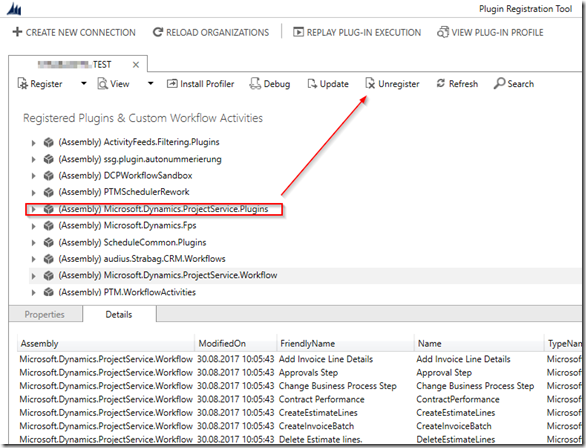


Comments
Post a Comment