Lately it occurred that a CRM 4.0 was upgraded to CRM 2011 and to CRM 2013 afterwards.
When working with solution import and export under 2013 it happened that this error occurred while trying to reimport a modified unmanaged solution to the same organization:
The language code xxxx is not a valid language for this organization.
This error is due to the fact that the language packs from the CRM 4.0 system were never been uninstalled properly before the migration was done.
A temporary unsupported workaround can be achieved by the following steps:
- Open Organization_MSCRM database
- Open Table MetadataSchema.OrganizationLanguagePack in Edit mode
In the picture below you can see that all languages are set to enabled in the column "IsEnabled".
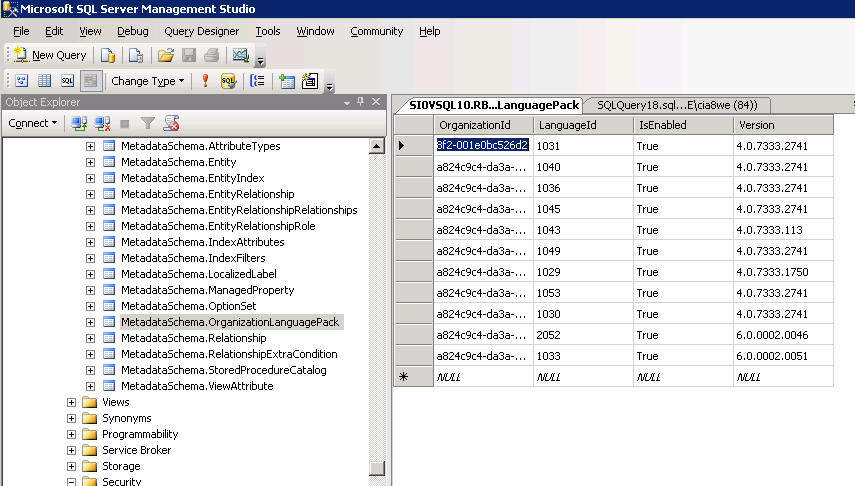
- Go back to CRM and try to import and publish your solution again
- After success go back to SSMS and disable all languages of version 4.x or 5.x
When working with solution import and export under 2013 it happened that this error occurred while trying to reimport a modified unmanaged solution to the same organization:
The language code xxxx is not a valid language for this organization.
This error is due to the fact that the language packs from the CRM 4.0 system were never been uninstalled properly before the migration was done.
A temporary unsupported workaround can be achieved by the following steps:
- Open Organization_MSCRM database
- Open Table MetadataSchema.OrganizationLanguagePack in Edit mode
In the picture below you can see that all languages are set to enabled in the column "IsEnabled".
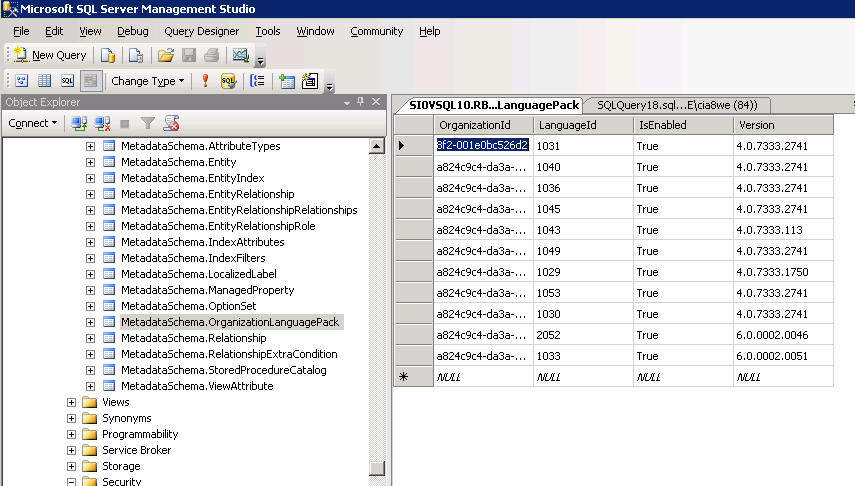
- Go back to CRM and try to import and publish your solution again
- After success go back to SSMS and disable all languages of version 4.x or 5.x
Comments
Post a Comment