I recently had the situation that with Dynamics 365 Online Portals not all parts are self-explaining, especially the first setup.
The customer required to have multiple CRM users from multiple business units.
Out-of-the-box behavior is that only the system administrator is able to create invitations in general.
But what if you want to enable mulitple users to fulfill this task?
I recognized that users with the system administrator role still were not able to generate the invitation code that is triggered by the worklfow below.
The reason is that by default this workflow’s scope is set to “User” level. Instead it must be on “Organization” to make it fire for all portal inviters.
Next step was to create a new role “Portal Inviter” which only has the permissions for the “Invitation” entity completely enabled:
(whole Organization-wide with exception to the delete permission, which should be on “User”-level)
So this gave me the freedom to enable certain users from different business units to create invitations and fire the associated workflow to create a valid invitation code automatically,
instead of providing all users the system admin role which, per se, is a “No Go”.
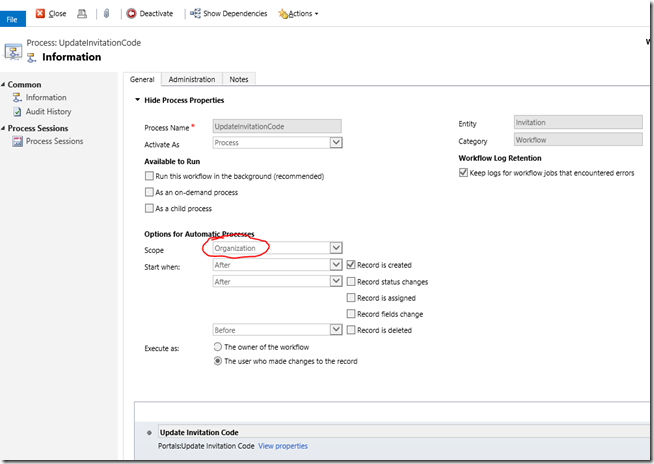

Comments
Post a Comment