Currently it looks like that the Bing Maps form control cannot be rendered in the Microsoft Dynamics 365 Mobile Apps for Phone and Tablets.
I added it to my form and published the changes to my Lumia 950 Windows Mobile 10 device and still missed the Bing Maps.
Looks extremely like it not supported!
BUT…
… I found out that if you click on one of the blueish links of the Address section if will open the native Maps app of my device:
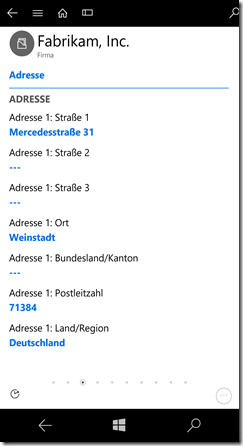

I am working with a Field Services client. The address in the work order is not coming over as a hyperlink. Is there any way to change the configuration so that it does show as a hyperlink?
ReplyDelete