Todays I made a classical mistake. I assumed that the Bing Maps in CRM is activated by default and I was wondering why I did not see the map of my opened account record.
Simple enough was the solution:
Go to Settings > Administration > System Settings > Open General tab
Check Yes on the “Show Bing Maps on forms” setting.
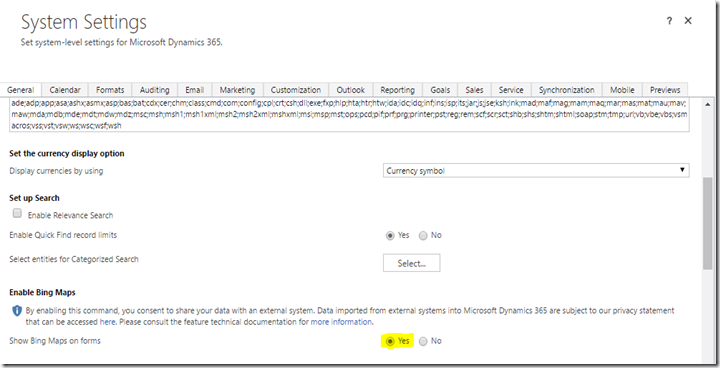
And to potentially help future readers - make sure to disable any adblocker as this will stop Bing Maps from showing as well.
ReplyDelete